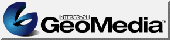Overview
Download
How To
Add Commands
How To Use
Frequently
Asked
Questions
MITOrthoTools
WebPage
|
|
Overview
The MITOrthoTools
for Geomedia allows Geomedia users to incorporate online orthophotos
into
their map views.
Note
that Geomedia
version 02.00.31.26 or higher is needed
for
the application to work. If you have older versions of Geomedia,
download
the appropriate hot fixes from the Intergraph
Mapping/GIS Support webpage.
Download
-
Download
and unzip the package GMMITOrtho.zip.
Make
sure the option "use folder names" is checked in your zip program.
- Go
to the folder where you extracted the files and run the MITOrthoInstall
batch file.This batch file assumes that the Geomedia program directory
is in your path. If you have the Geomedia Programming Utilities
installed,
you can use the add Sample Command option and install the orthoPost and
pickServer commands.
How
To Add Commands
-
Open
a workspace in Geomedia.
-
From
the Tools menu, select Customize. Under the Toolbars tab, select
Custom.
-
If
the installation procedure was successful, you will see the following
two
buttons at the end of the buttons list
-
 , corresponding to the orthoPost command
, corresponding to the orthoPost command
-
 , corresponding to the pickServer command.
, corresponding to the pickServer command.
-
Drag
both of these buttons to any toolbar.
Important
Notes
-
For
this first version of the application, you MUST set the coordinate
system
of the current workspace according to the following table. The FAQ
gives instructions on how to do this.
|
Image source
|
Projection
|
| ortho.mit.edu/nsdi |
Massachusetts State Plane meters, Mainland zone, NAD83 |
| coast.mit.edu |
Massachusetts State Plane meters, Mainland zone, NAD83 |
| ortho.edc.uri.edu |
Rhode Island State Plane (ft) |
| silo.mit.edu |
UTM (?) |
-
You
may also need to refresh the map view display after any operation
involving
zooming in, panning, etc.
How
To Use
-
Both
commands only work when a MapWindow is active.
-
Click
on the pickServer
 button to choose an MITOrthoServer
as the source for your orthophotos. You can experiment using the
following
servers. For more MITOrthoServers,
refer to the MITOrtho
homepage.
button to choose an MITOrthoServer
as the source for your orthophotos. You can experiment using the
following
servers. For more MITOrthoServers,
refer to the MITOrtho
homepage.
-
Click
on the orthoPost
 button
to bring the orthophoto that covers the geographic extent of the
current
view.
button
to bring the orthophoto that covers the geographic extent of the
current
view.
-
In
case you get the error "cannot find msinet.ocx" when clicking on the
world
button, download the
ocx package. Unzip it to
c:\windows\system (for windows 95 and 98) or c:\winnt\system32 (for
windows
NT).
|